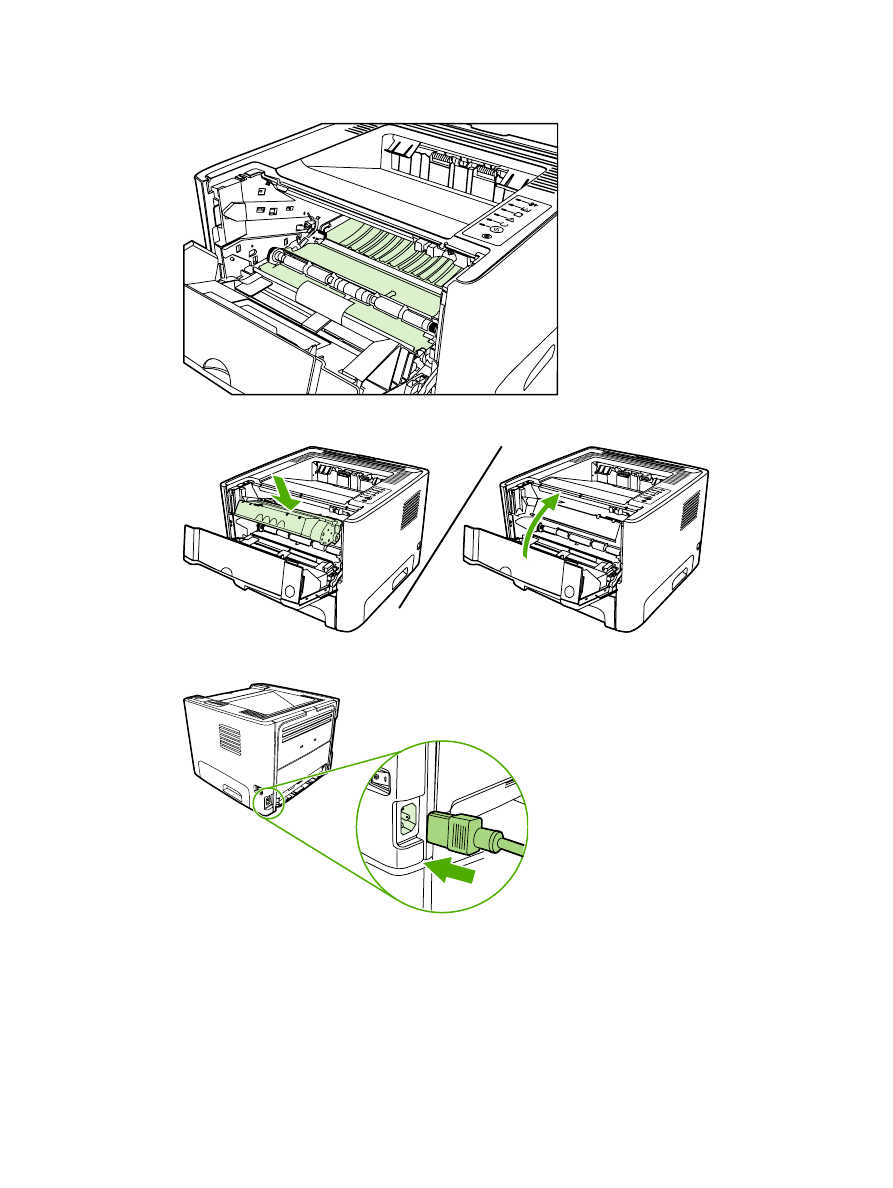
Clean the printer media path
If you are experiencing toner specks or dots on the printouts, clean the printer media path. This process
uses a transparency to remove dust and toner from the media path. Do not use bond or rough paper.
ENWW
Clean the printer
61
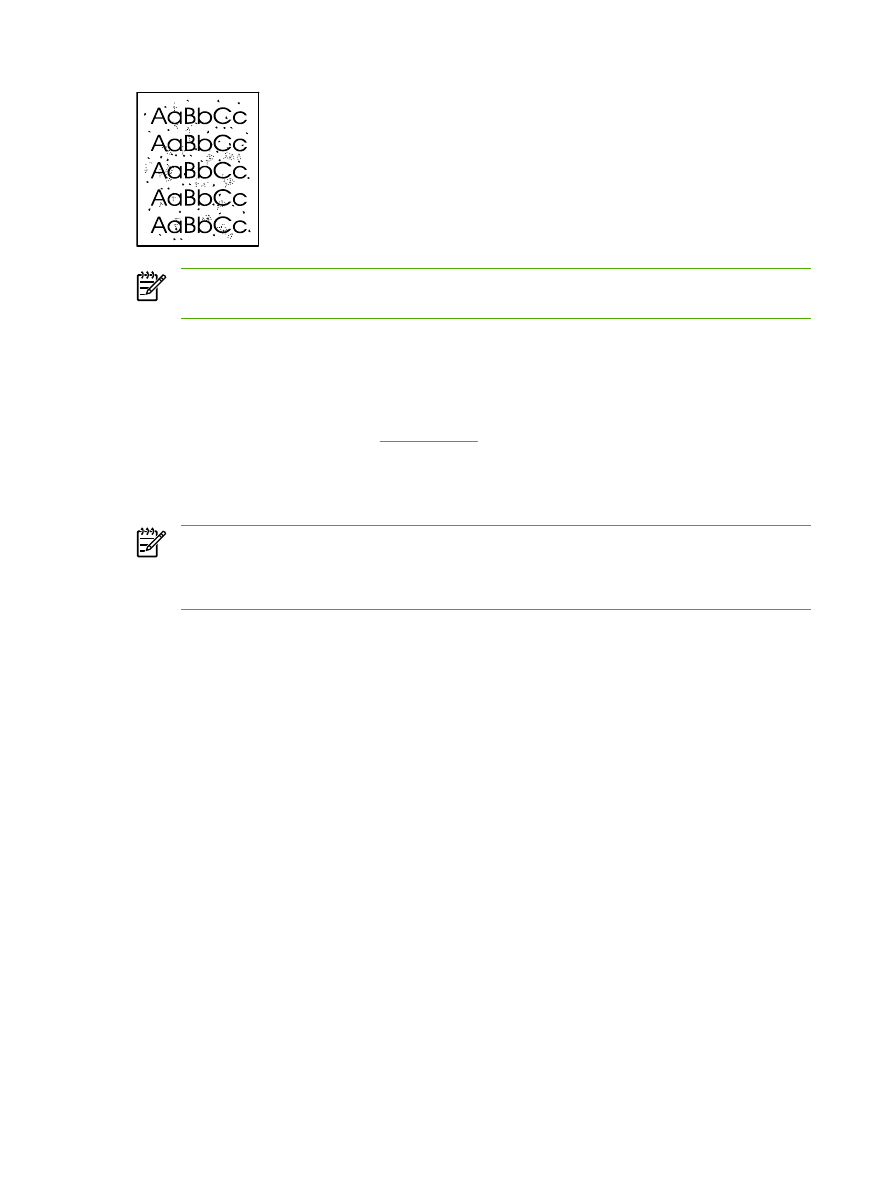
NOTE
For best results use a sheet of transparency. If you do not have any transparencies, you
can use copier grade media (70 to 90 g/m
2
(18 to 24 lb.)) with a smooth surface.
1.
Make sure that the printer is idle and the Ready light is on.
2.
Load the transparency in tray 1.
3.
Print a cleaning page using one of the following methods:
●
Open HP ToolboxFX. See
HP ToolboxFX
for instructions. Click the Troubleshooting tab,
and then click Print Quality Tools. Select the cleaning page.
●
On the printer control panel, press and hold the
Go
button until the Attention, Ready, and Go
lights come on (about 10 seconds). When all three lights come on, release the
Go
button.
NOTE
The cleaning process takes approximately 2 minutes. The cleaning page will stop
periodically during the cleaning process. Do not turn the printer off until the cleaning process has
finished. You might need to repeat the cleaning process several times to thoroughly clean the
printer.
62
Chapter 6 Managing and maintenance
ENWW