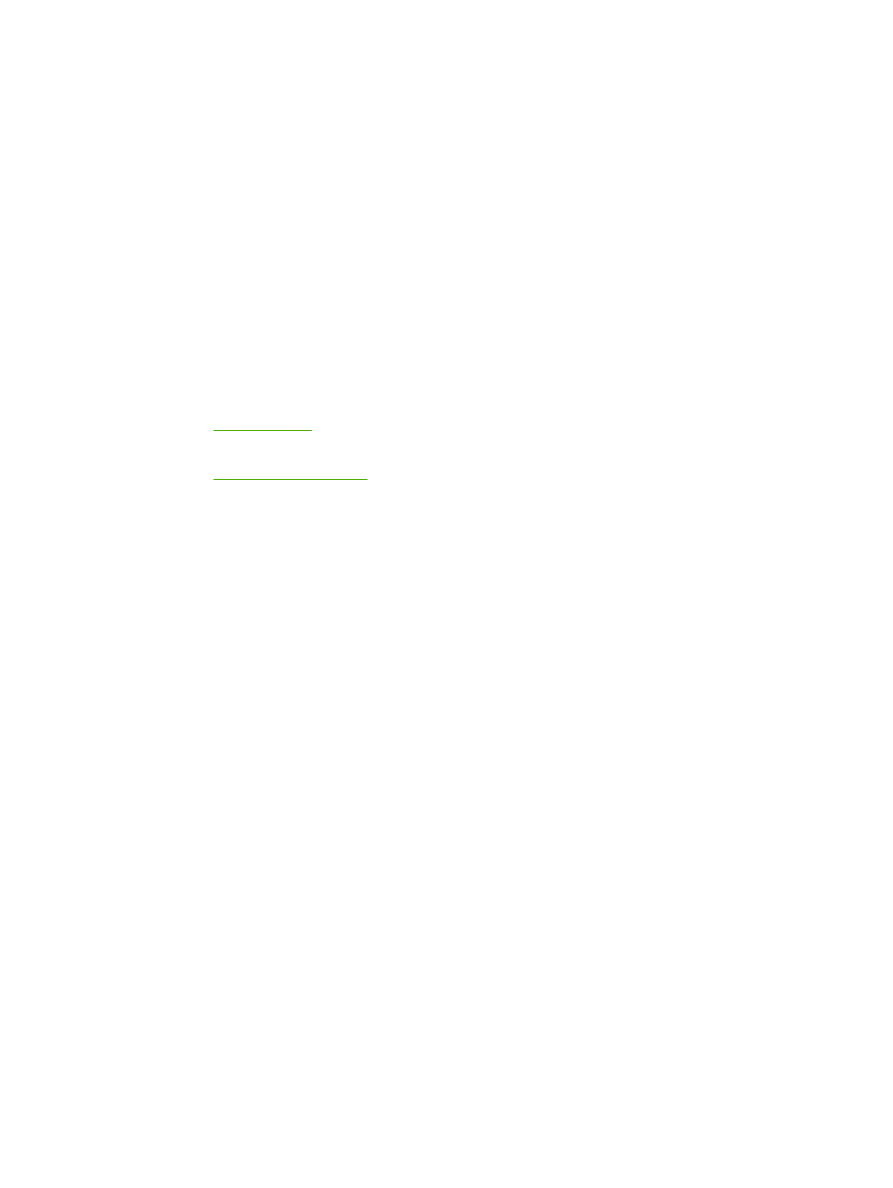
Cancel a print job
You can cancel a print job from the following locations:
●
Printer control panel: To cancel the print job, press and release the
Cancel
button on the printer
control panel.
●
Software application: Typically, a dialog box appears briefly on your screen, allowing you to
cancel the print job.
●
Windows print queue: If a print job is waiting in a print queue (computer memory) or print spooler,
delete the job there. To go to the Printer screen in Windows 98, Me, 2000, or XP, click Start,
Settings, and Printers. Double-click the HP LaserJet P2015 icon to open the window, select your
print job, and click Delete.
●
Desktop print queue (Mac OS): For Mac OS X, open Print Center (or Printer Setup Utility
in V10.3.9), double-click the printer name, select the print job, and click Delete.
●
HP ToolboxFX: Open HP ToolboxFX, browse to the Device Status page, and click Cancel Job.
See
HP ToolboxFX
for more information.
●
Embedded Web server: Open the printer's embedded Web server page, and click Cancel Job.
See
Embedded Web server
for more information.
If the status lights on the control panel continue to blink after you cancel a print job, the computer is still
sending the job to the printer. Either delete the job from the print queue or wait until the computer finishes
sending data. The printer will return to the Ready state.
ENWW
Cancel a print job
43
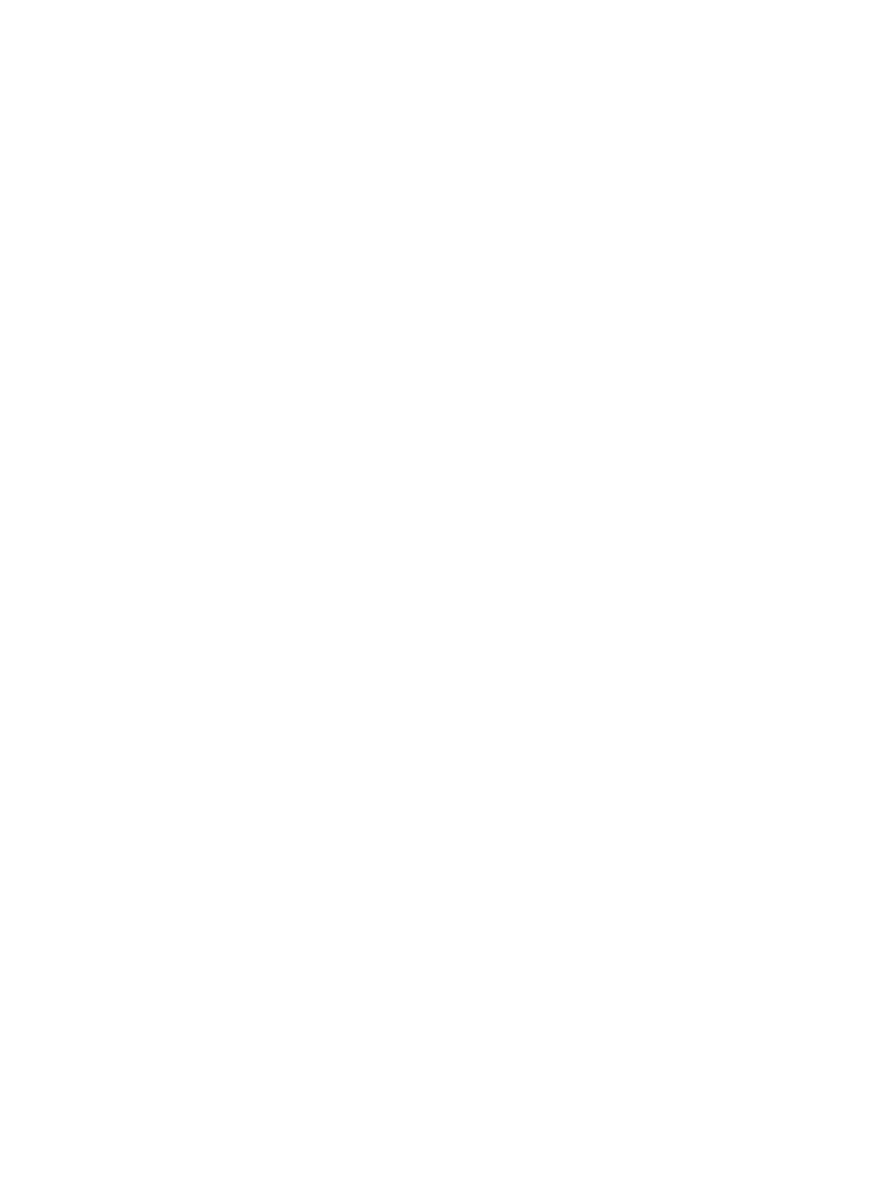
44
Chapter 5 Print tasks
ENWW
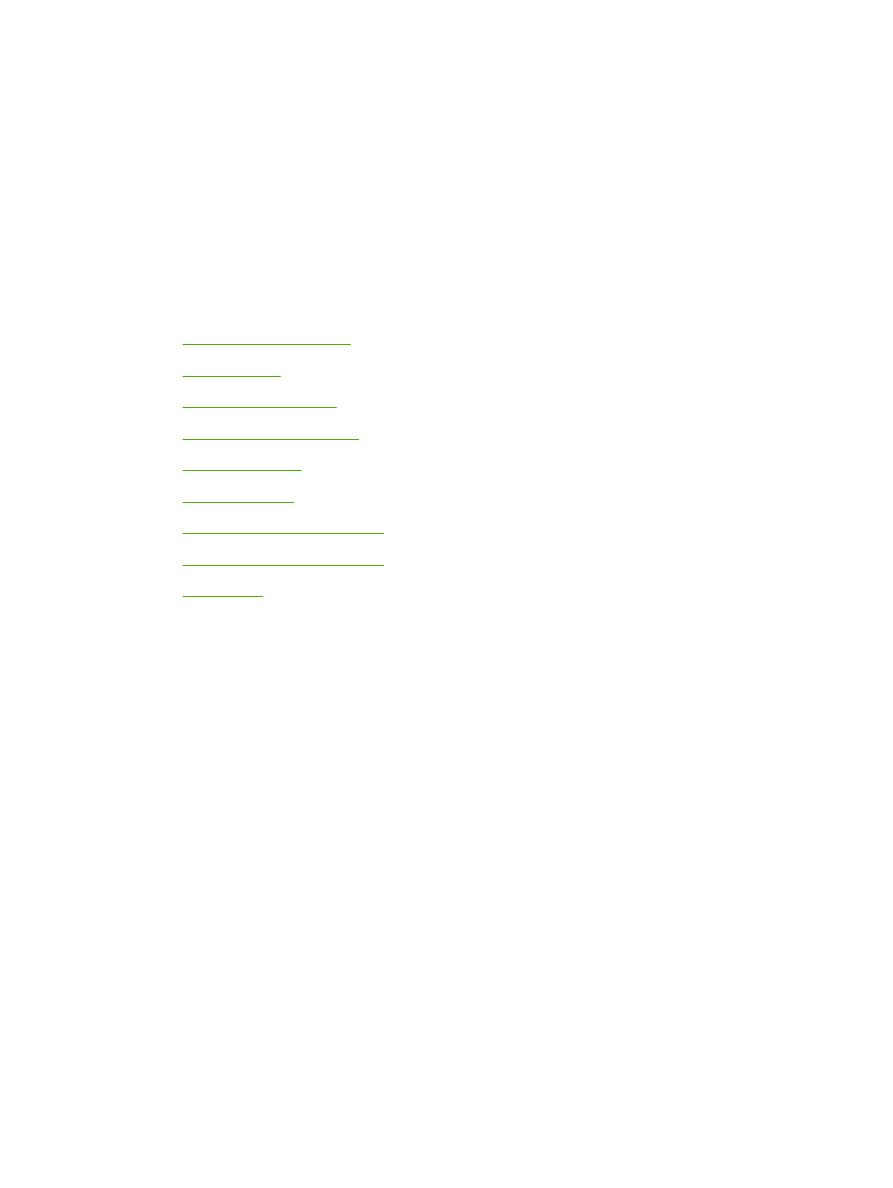
6