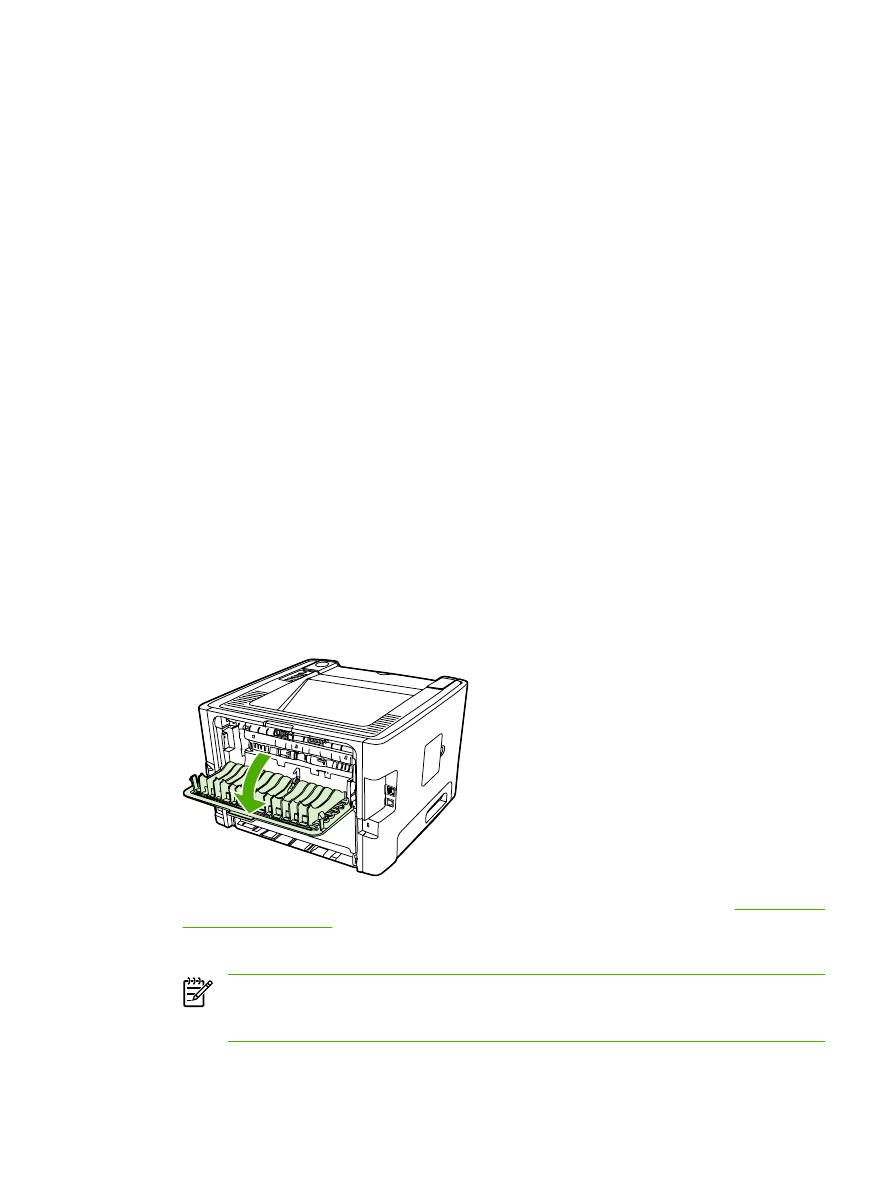
Manual two-sided printing using the straight-through output door
The following sections provide instructions for the different operating systems.
Windows
1.
Open the straight-through output door.
2.
Open the printer Properties (or Printing Preferences in Windows 2000 and XP). See
Configure the
Windows printer driver
for instructions.
3.
On the Finishing tab, select the Correct Order for Straight Paper Path check box.
NOTE
Not all printer features are available in all drivers or operating systems. See the
printer Properties (driver) online Help for information about availability of features for that
driver.
4.
On the Finishing tab, select the Print On Both Sides (Manually) check box.
ENWW
Print on both sides of the page (duplex)
35
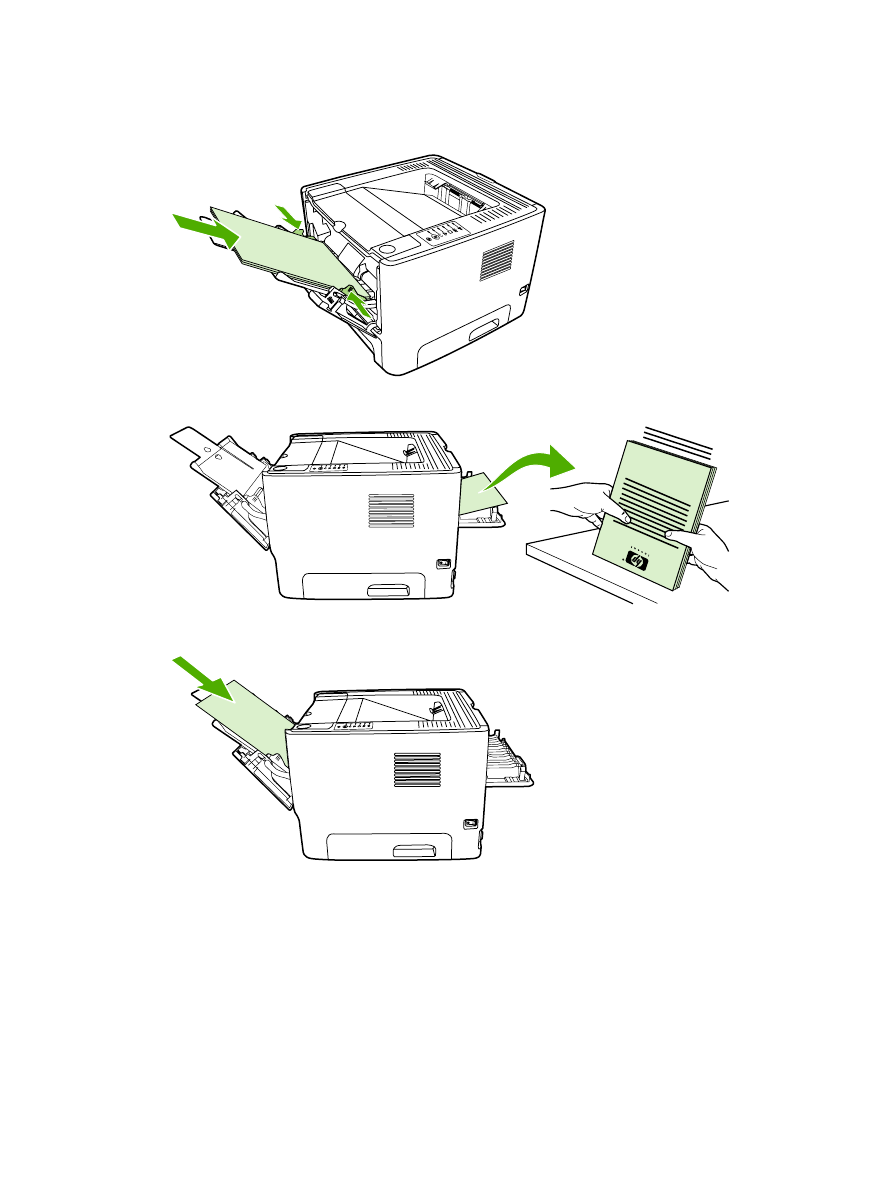
5.
Click OK.
6.
Print side one of the document from tray 1.
7.
Gather the printed pages, and straighten the stack.
8.
Return the stack to tray 1 with the printed side facing down and the top edge toward the printer.
9.
Press the
Go
button to print side two.
36
Chapter 5 Print tasks
ENWW
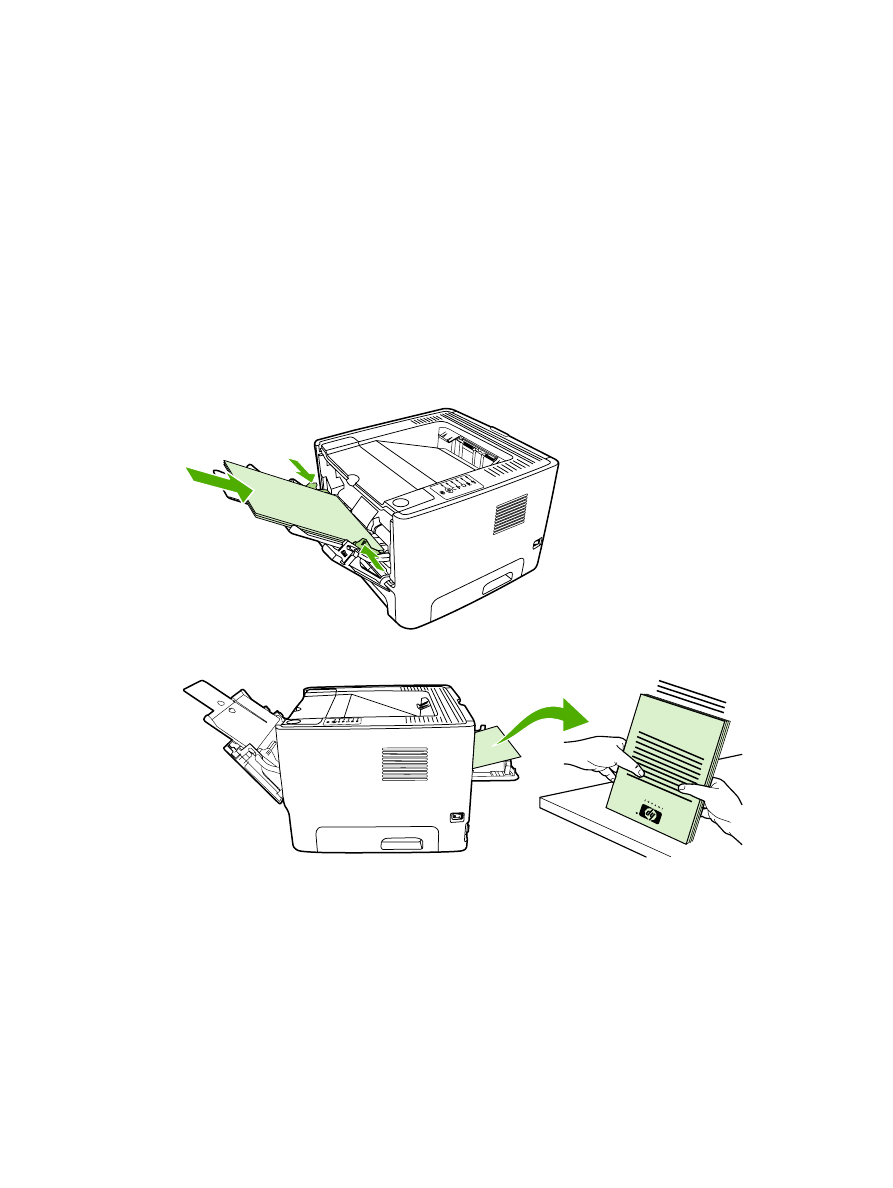
Mac OS X
1.
Open the straight-through output door.
2.
If Manual Duplex does not appear as a printer option, perform the following steps:
a.
Verify that HP Manual Duplex&Booklet (Classic) was selected when the software driver
was installed with the Custom Install option.
b.
Do a File-Print, select Plug-In Preferences, and click the right-facing arrow. The right-facing
arrow changes to a down-facing arrow, and the HP Manual Duplex&Booklet feature displays.
c.
Select Print Time Filters, select HP Manual Duplex&Booklet, and click Save Settings.
d.
Select Manual Duplex, and select Print on Both Sides.
e.
Select Alternate output bin is open (straight through paper path).
3.
Print side one of the document from tray 1.
4.
Gather the printed pages, and straighten the stack.
ENWW
Print on both sides of the page (duplex)
37
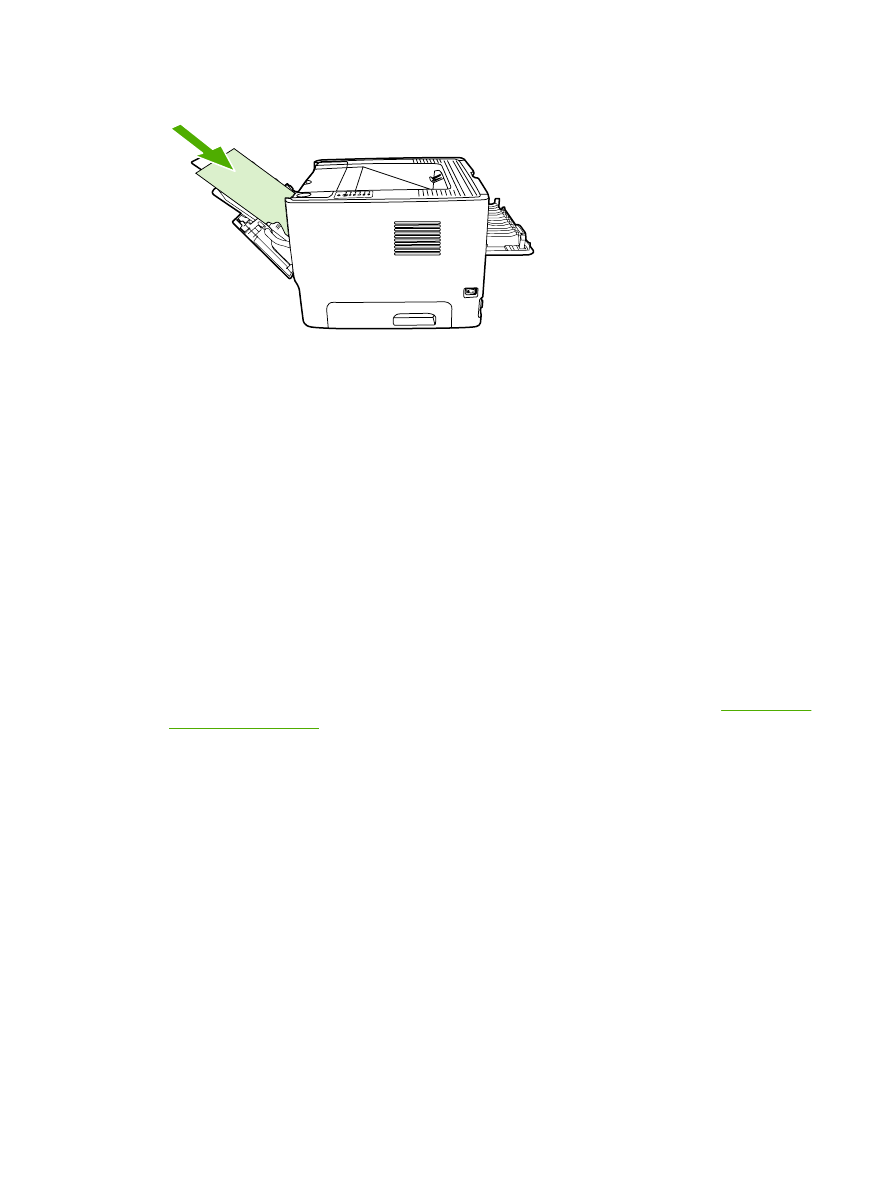
5.
Return the stack to tray 2 with the printed side down and the top edge toward the printer.
6.
Press the
Go
button to print side two.