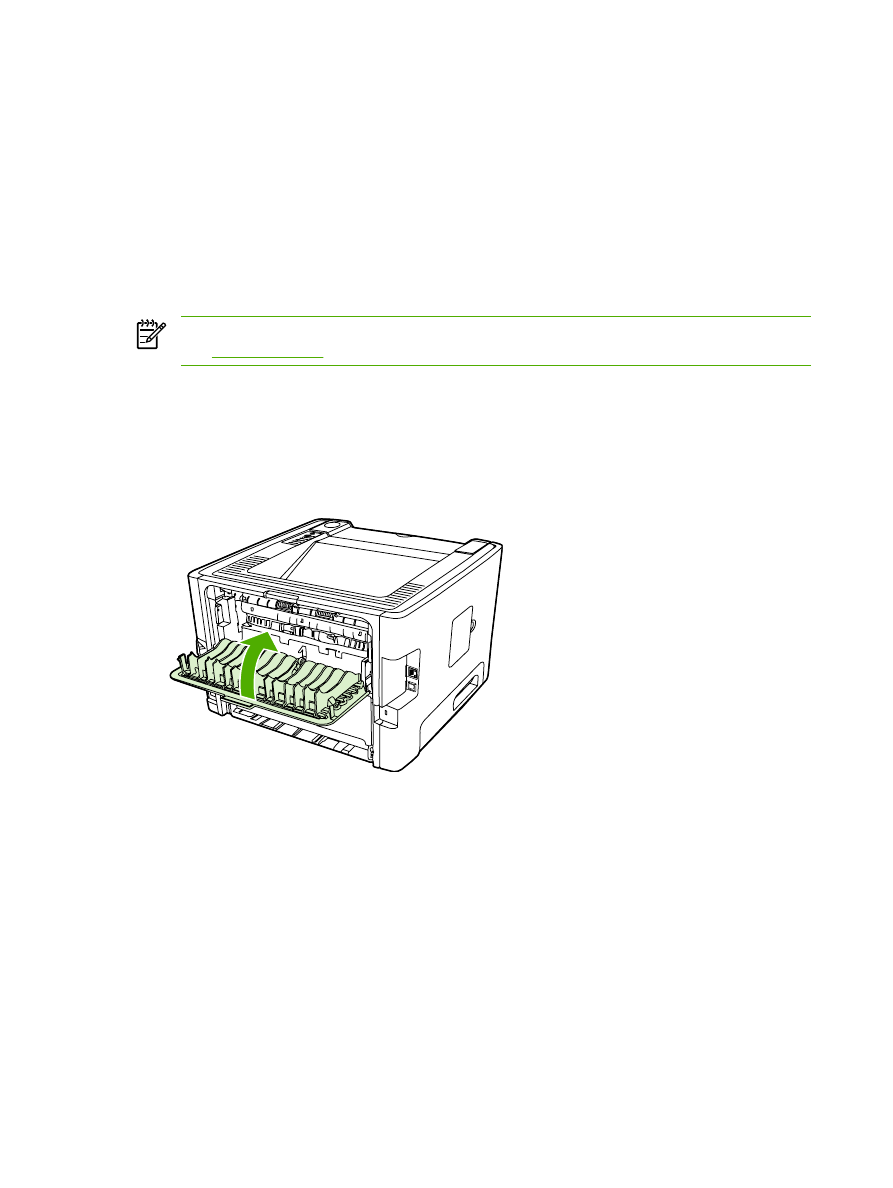
Manual two-sided printing using the top output bin
The following sections provide instructions for the different operating systems.
Windows
1.
Close the straight-through output door.
2.
From the Windows desktop, click Start, Settings, and then Printers (or Printers and Faxes for
some Windows versions).
3.
Right-click on the HP LaserJet P2015 Series printer and select Properties.
4.
Click the Device Settings tab.
32
Chapter 5 Print tasks
ENWW
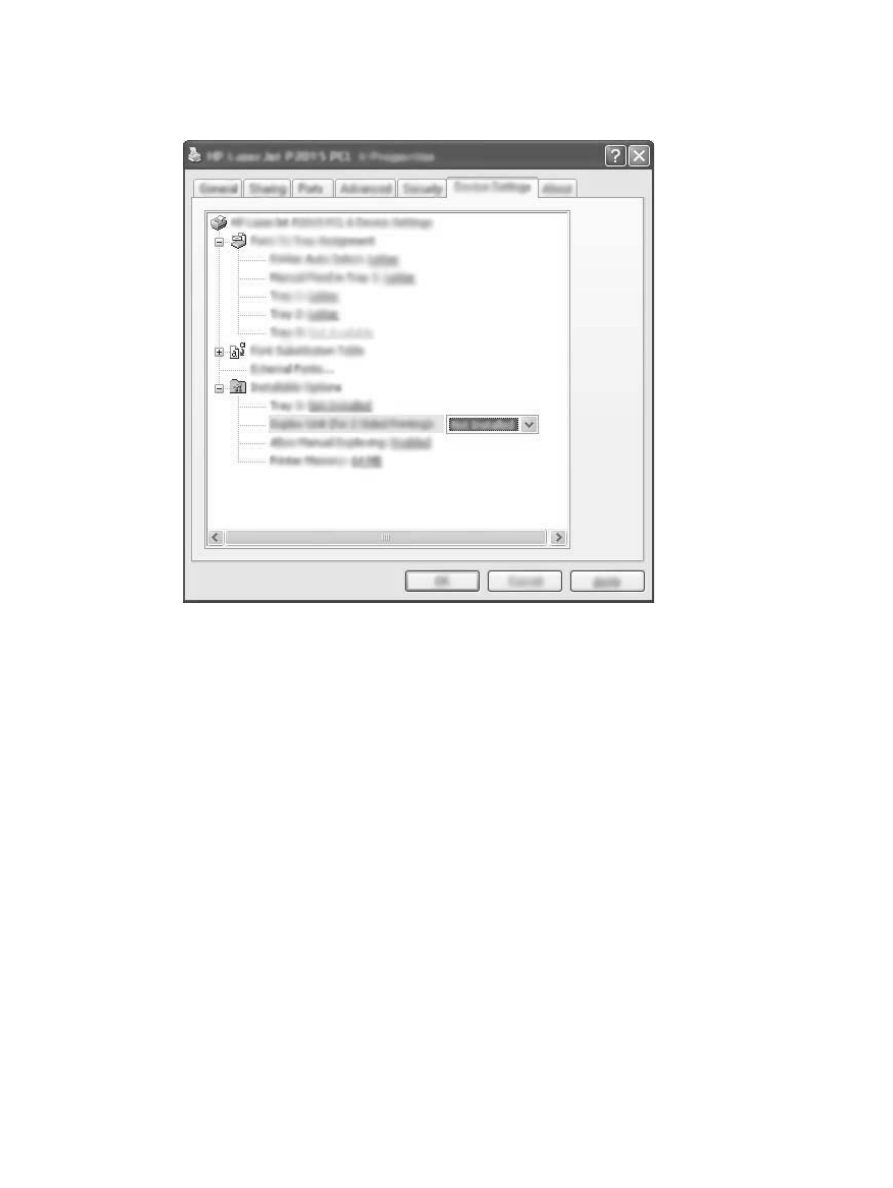
5.
In the Installable Options section, select Not Installed from the Duplex Unit (for 2–Sided
Printing) drop-down list.
6.
Click OK.
7.
Open the Print dialog in the software program from which you are printing. In most programs this
is done by clicking File and then Print.
8.
Select the HP LaserJet P2015 Series printer.
9.
Click Properties or Preferences. The exact option name depends on the software program from
which you are printing.
10.
Click the Finishing tab.
11.
Click to clear the Correct Order for Straight Paper Path check box.
12.
Click the Print On Both Sides check box.
13.
Click OK.
ENWW
Print on both sides of the page (duplex)
33
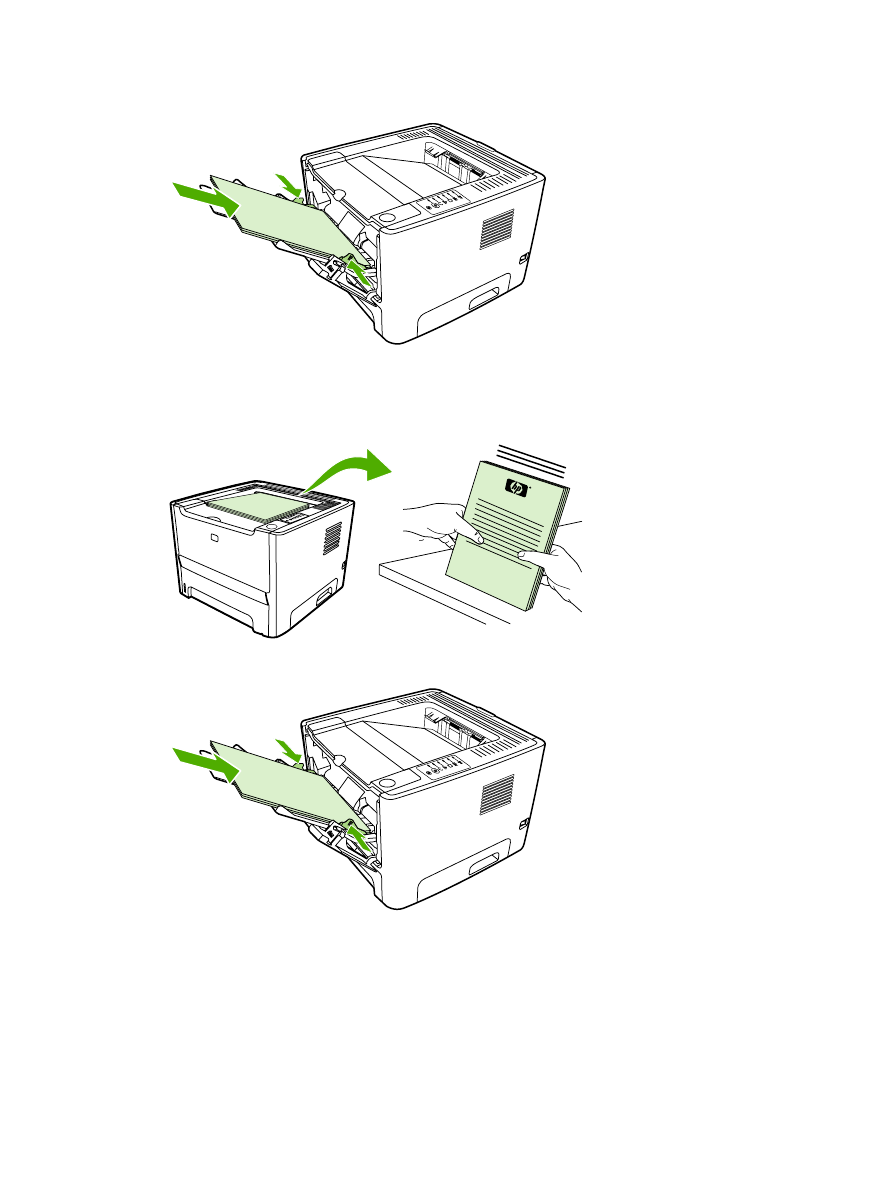
14.
Print side one of the document using tray 1.
15.
After side one has printed, remove the remaining paper from tray 1 and set it aside until after you
finish the manual two-sided print job.
16.
Gather the printed pages, and straighten the stack.
i n
v e
n t
17.
Return the stack to tray 1 with the printed side down and the top edge toward the printer.
18.
Press the
Go
button to print side two.
34
Chapter 5 Print tasks
ENWW
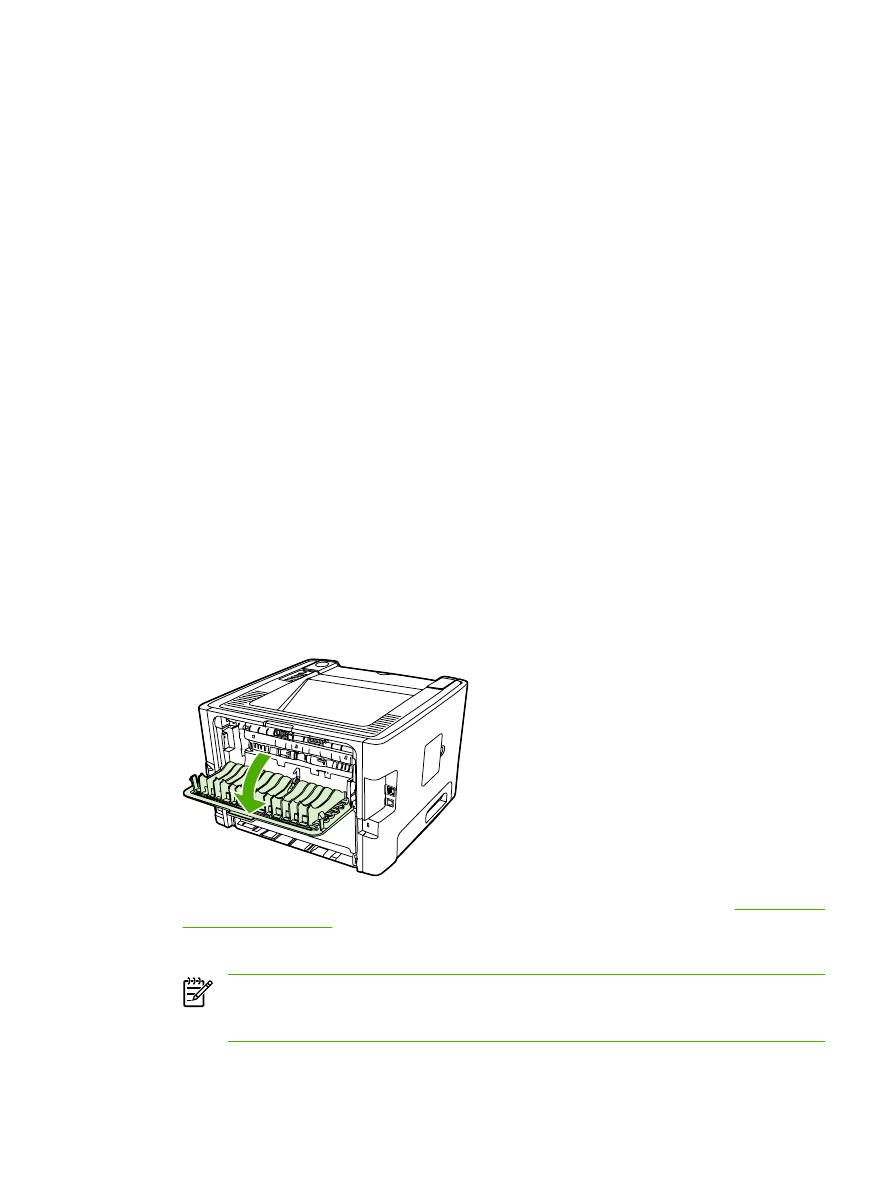
Mac OS X
1.
Close the straight-through output door.
2.
If Manual Duplex does not appear as a printer option, perform the following steps:
a.
Verify that HP Manual Duplex&Booklet (Classic) was selected when the software driver
was installed with the Custom Install option.
b.
Do a File-Print, select Plug-In Preferences, and click the right-facing arrow. The right-facing
arrow changes to a down-facing arrow, and the HP Manual Duplex&Booklet feature displays.
c.
Select Print Time Filters, select HP Manual Duplex&Booklet, and click Save Settings.
d.
Select Manual Duplex, and select Print on Both Sides.
3.
Print the document.
4.
After side one has printed, remove the remaining paper from tray 1 and set it aside until after you
finish the manual two-sided print job.
5.
Gather the printed pages, and straighten the stack.
6.
Return the stack to tray 1 with the printed side down and the top edge toward the printer.
7.
Press the
Go
button on the control panel to print side two.