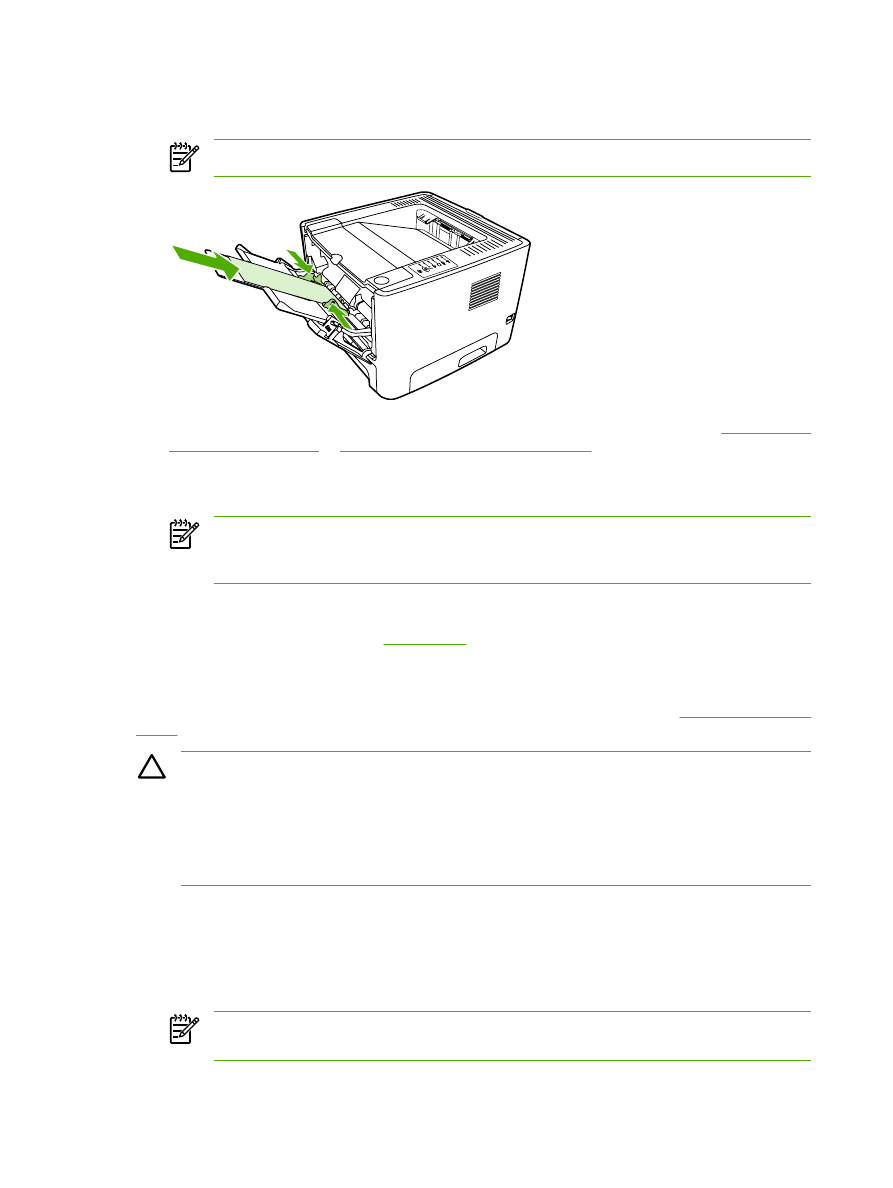
Print on transparencies or labels
Use transparencies and labels that are recommended for use in laser printers. See
Guidelines for using
media
for more information.
CAUTION
Be sure to set the correct media type in the printer settings as instructed below. The
printer adjusts the fuser temperature according to the media type setting. When printing on
special media such as transparencies or labels, this adjustment prevents the fuser from damaging
the media as it passes through the printer.
CAUTION
Inspect the media to make sure that it is not wrinkled or curled and that it does not
have any torn edges or missing labels.
1.
Open the straight-through output door.
2.
Open tray 1 and adjust the media guides to the width of the media.
3.
Load media in tray 1. Make sure that the top of the media is forward and the side to be printed on
(rough side) is facing up.
NOTE
Transparencies can be printed from tray 2, but the printing speed is slower.
Transparencies should not be printed from optional tray 3.
28
Chapter 5 Print tasks
ENWW
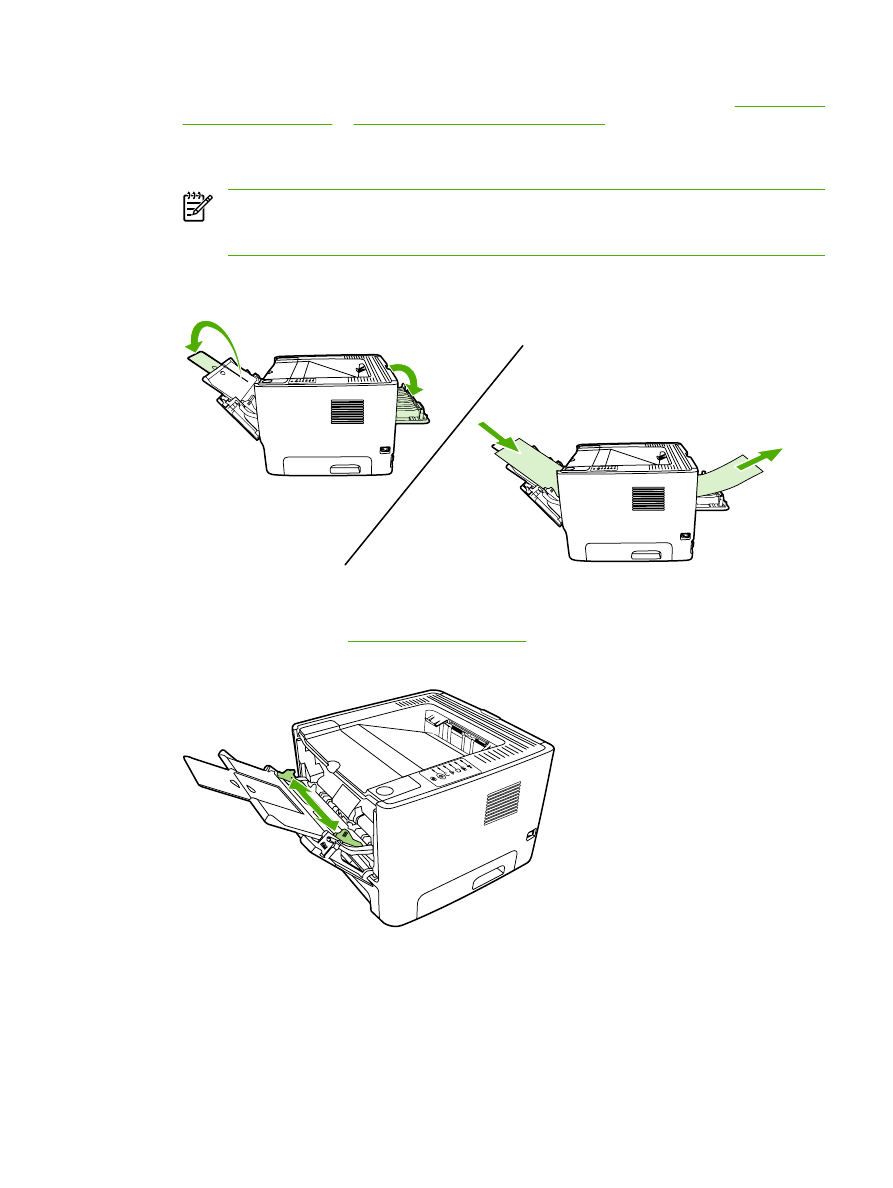
4.
Open the printer Properties (or Printing Preferences in Windows 2000 and XP). See
Configure the
Windows printer driver
or
Configure the Macintosh printer driver
for instructions.
5.
On the Paper/Quality tab or the Paper tab (the Paper Type/Quality tab for some Mac drivers),
choose the correct media type.
NOTE
Not all printer features are available in all drivers or operating systems. See the
printer Properties (driver) online Help for information about availability of features for that
drivers.
6.
Print the document. Remove the media from the back of the printer as it prints to prevent it from
sticking together, and place the printed pages on a flat surface.