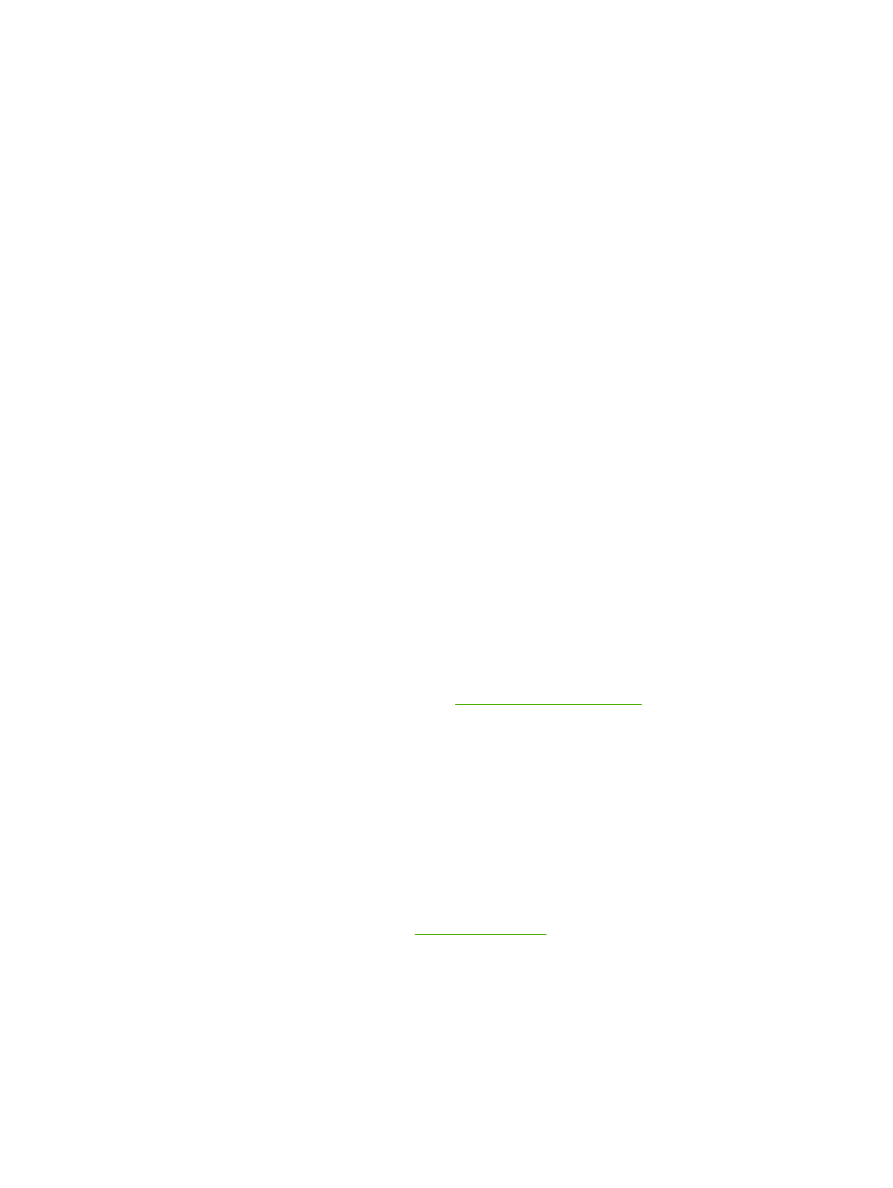
Network setup problem solving
If the computer cannot discover the networked HP LaserJet 2015 Series printer, perform the following
steps:
1.
Check the cables to ensure that they are properly connected. Check all of the following connections:
●
Power cables
●
Cables between the printer and the hub or switch
●
Cables between the hub or switch and the computer
●
Cables to and from the modem or Internet connection, if applicable
2.
Verify that the computer's network connections are working properly (Windows only):
●
On the Windows desktop, double-click My Network Places or Network Neighborhood.
●
Click the Entire Network link.
●
Click the Entire Contents link.
●
Double-click one of the network icons, and make sure that some devices are listed.
3.
Verify that the network connection is active:
●
Check the network light on the network (RJ-45) connector on the back of the printer.
●
If one of the lights is on solid, the printer is connected to the network.
●
If both network lights are off, check the cable connections from the printer to the gateway,
switch, or hub to ensure that the connections are secure.
●
If the connections are secure, turn off the power to the printer for at least 10 seconds, and
then turn on the power to the printer.
4.
Print a Network Configuration page. See
Network Configuration page
.
●
On the Network Configuration page, see if a non-zero IP address is assigned to the printer.
●
If the Network Configuration page does not have a valid, non-zero IP address, reset the HP
internal network port to the factory defaults by pressing the
Go
and
Cancel
buttons at the
same time.
After the Attention, Ready, and Go lights finish cycling, the printer returns to a Ready state
and the reset is complete.
●
Two minutes after the printer reaches the Ready state, print another Network Configuration
page, and check to see if a valid IP address is assigned to the printer.
●
If the IP address is still zeros,
Contact HP support
.
ENWW
Network setup problem solving
109
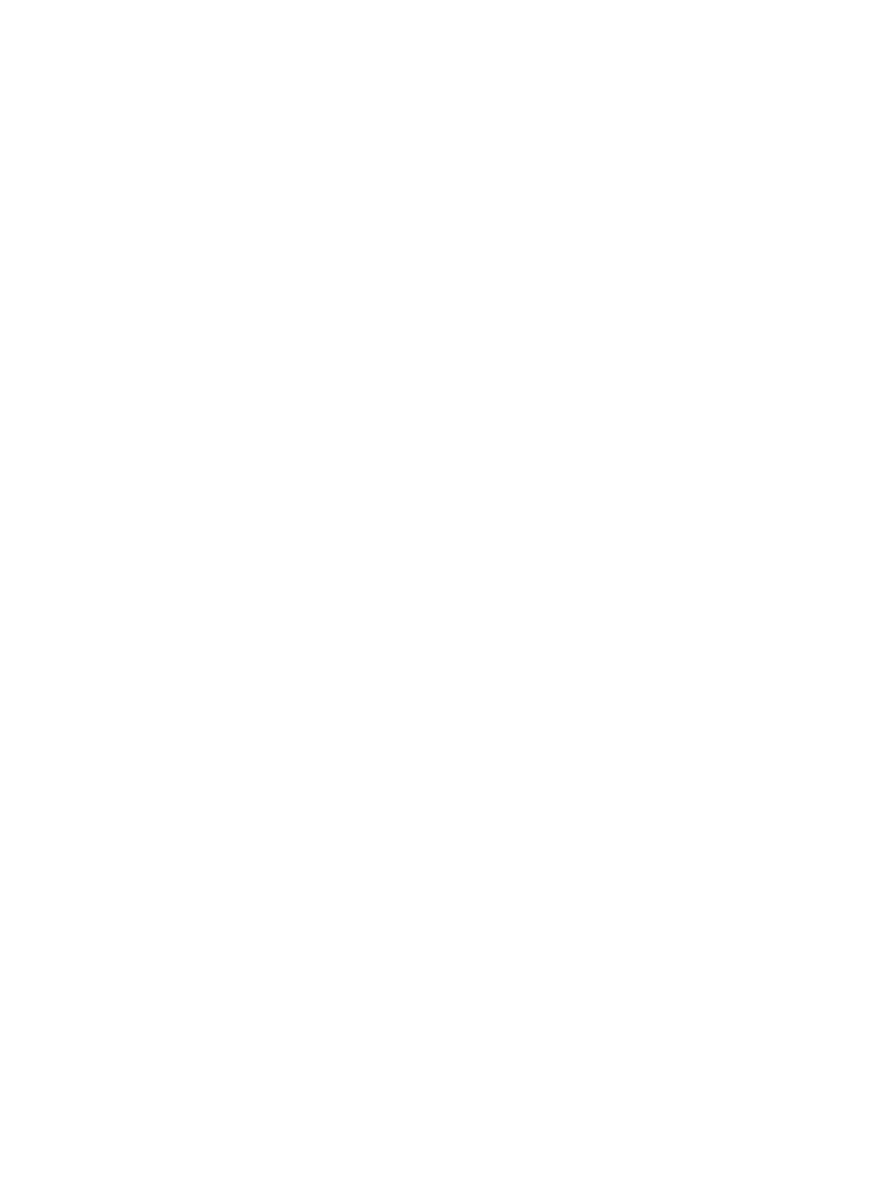
110
Chapter 7 Problem solving
ENWW
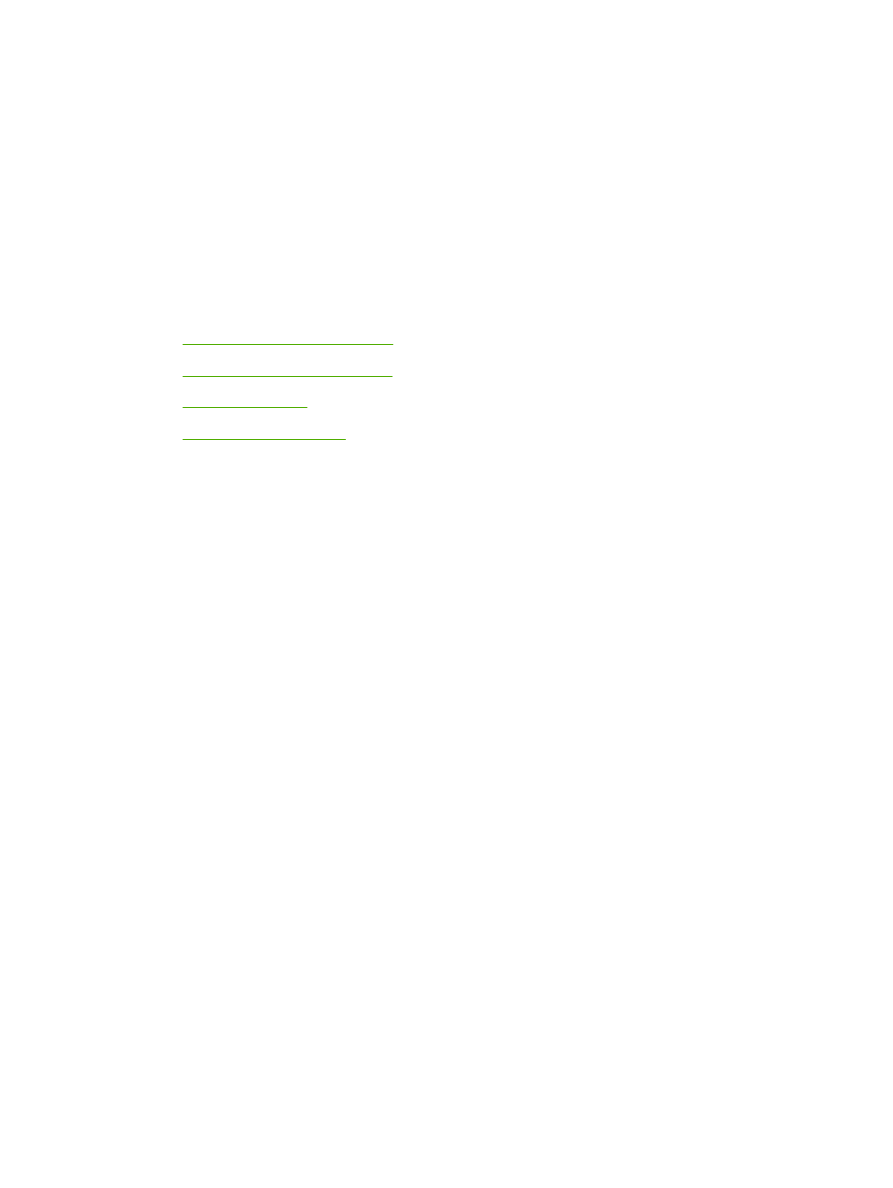
A