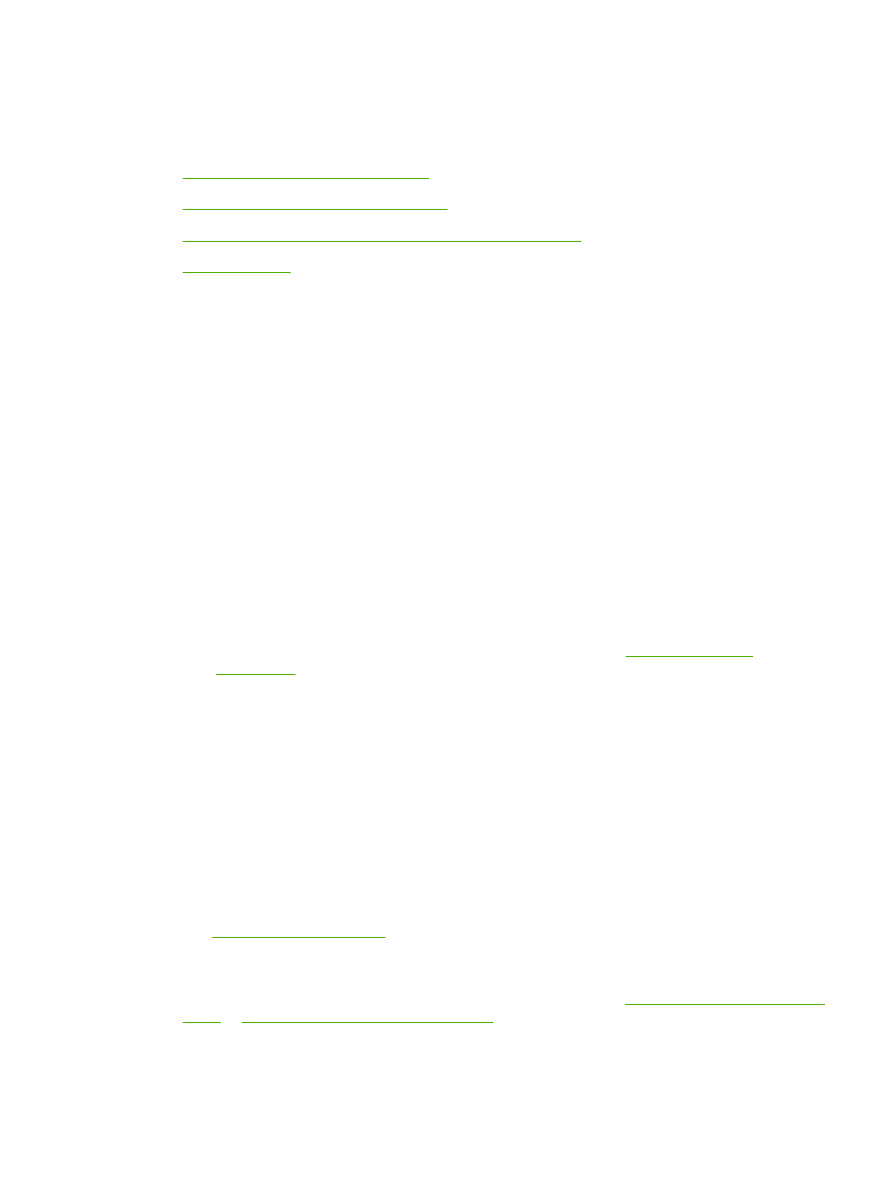
Garbled, incorrect, or incomplete text
●
The wrong printer driver might have been selected when the software was installed. Make sure
that the HP LaserJet P2015 printer driver is selected in the printer Properties.
●
If a specific file prints garbled text, there might be a problem with that specific file. If a specific
application prints garbled text, there might be a problem with that application. Make sure that the
appropriate printer driver is selected.
●
There might be a problem with your software application. Try printing from another software
application.
●
The USB cable might be loose or defective. Try the following:
●
Disconnect the cable and reconnect it at both ends.
●
Try printing a job that you know works.
●
If possible, attach the cable and printer to another computer, and try printing a job that you
know works.
●
Try using a new USB 2.0 cable that is 3 m (10 ft) or less. See
Order supplies and
accessories
.
●
Turn off the printer and the computer. Remove the USB cable, and inspect both ends of the
cable for damage. Reconnect the cable, making sure that the connections are tight. Make
sure that the printer is directly connected to the computer. Remove any switchboxes, tape
backup drives, security keys, or any other devices that are attached between the USB port
on the computer and the printer. These devices can sometimes interfere with communication
between the computer and the printer. Restart the printer and the computer.