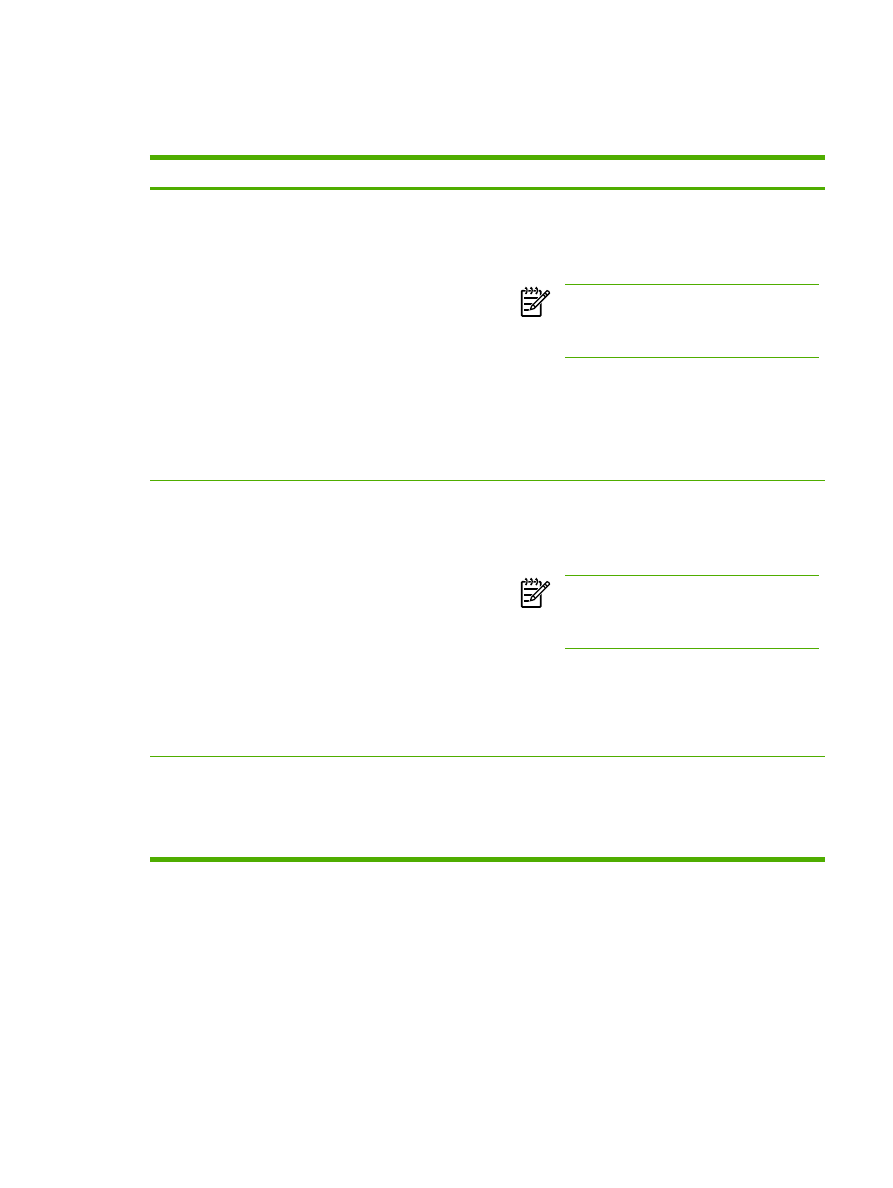
Printer software problems
Table 7-6
Printer software problems
Problem
Solution
A printer driver for the HP LaserJet P2015 printer is not visible
in the Printer folder
●
Reinstall the printer software. In the Windows task bar,
click Start, select Programs, select
HP LaserJet P2015, and click Uninstall. Turn the printer
off. Install the printer software from the CD-ROM. Turn
the printer back on.
NOTE
Close any applications that are running.
To close an application that has an icon in the
system tray, right-click the icon, and select
Close or Disable.
●
Try plugging the USB cable into a different USB port on
the PC.
●
If you are trying to print to a shared printer, in the Windows
task bar, click Start, select Settings, and select
Printers. Double-click the Add Printer icon. Follow the
instructions in the Add Printer Wizard.
An error message was displayed during the software
installation
●
Reinstall the printer software. In the Windows task bar,
click Start, select Programs, select
HP LaserJet P2015, and click Uninstall. Turn the printer
off. Install the printer software from the CD-ROM. Turn
the printer back on.
NOTE
Close any applications that are running.
To close an application that has an icon in the
task bar, right-click the icon, and select Close
or Disable.
●
Check the amount of free space on the drive where you
are installing the printer software. If necessary, free up as
much space as you can, and reinstall the printer software.
●
If necessary, run the Disk Defragmenter, and reinstall the
printer software.
The printer is in Ready mode, but nothing prints
●
Print a Configuration page from the control panel of the
printer, and verify the printer functionality.
●
Verify that all of the cables are properly seated and within
specifications. This includes the USB, network, and
power cables. Try a new cable.
ENWW
Printer software problems
91