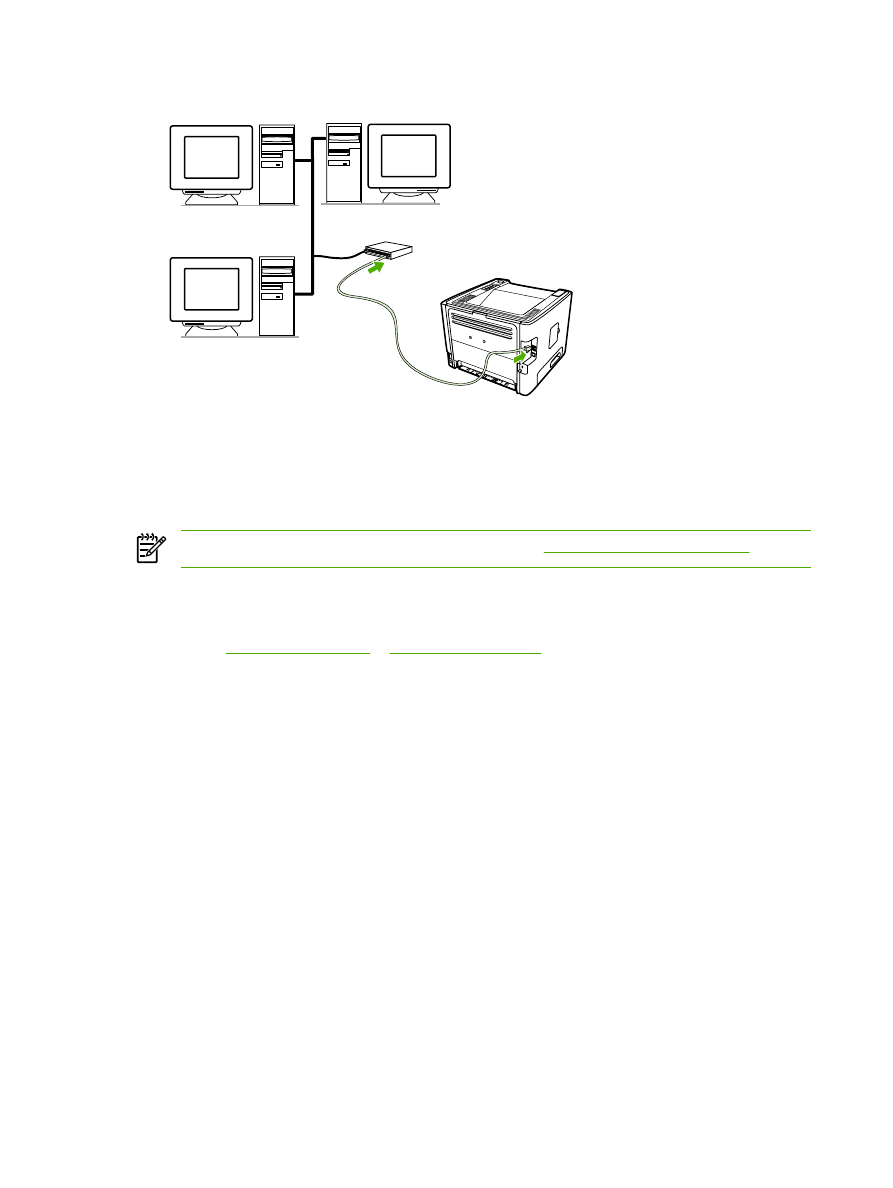
Chapter 3 Product software
ENWW
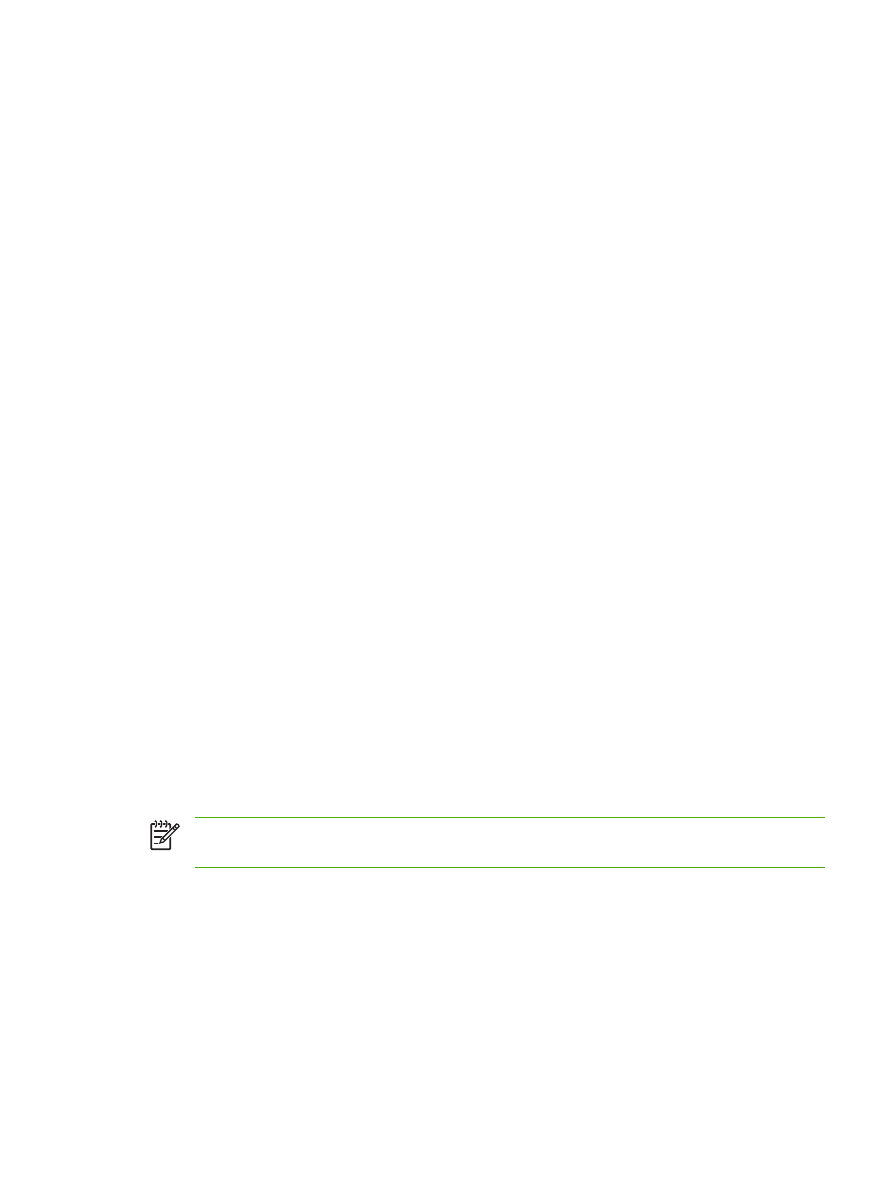
Software for Windows
The following sections describe the Windows software that is available for the HP LaserJet P2015 Series
printers.
Windows printer drivers
A printer driver is the software that provides access to printer features and provides the means for the
computer to print to the printer.
Windows driver types
Three Windows printer drivers are available: PCL 5e, PCL 6, and HP postscript level 3 emulation.
Choose a printer driver based on the way you use the printer.
●
Use the HP postscript level 3 emulation printer driver for HP postscript level 3 emulation. Certain
printer features are not available in this printer driver.
The printer automatically switches between HP postscript level 3 emulation and PCL printer languages
depending on the driver that you have selected.
Install the Windows printer software
The following sections provide instructions for installing the printer driver on Windows operating
systems.
To install printer software for Windows XP (64-bit) and Windows Server 2003
See the operating system documentation for instructions on installing a printer driver.
To install printer software for Windows 98 (driver only), Me (driver only), 2000, and XP (32–bit)
Insert the software CD that came with the printer into the computer CD-ROM drive. Follow the on-screen
installation instructions.
NOTE
If the Welcome screen does not open, click Start on the Windows task bar, click Run,
type Z:\setup (where Z is your CD drive letter), and click OK.
Configure the Windows printer driver
Use one of the following methods to open the Windows printer driver from your computer:
ENWW
Software for Windows
13
●
Use the PCL 5e printer driver for faster printer performance and a quick first page out with 600
dpi print quality.
●
Use the PCL 6 printer driver for enhanced print quality. The PCL 6 driver allows you to take
advantage of HP’s proprietary ProRes 1200 and FastRes 1200 technologies. Printer performance
and first page out may be slower with this driver.
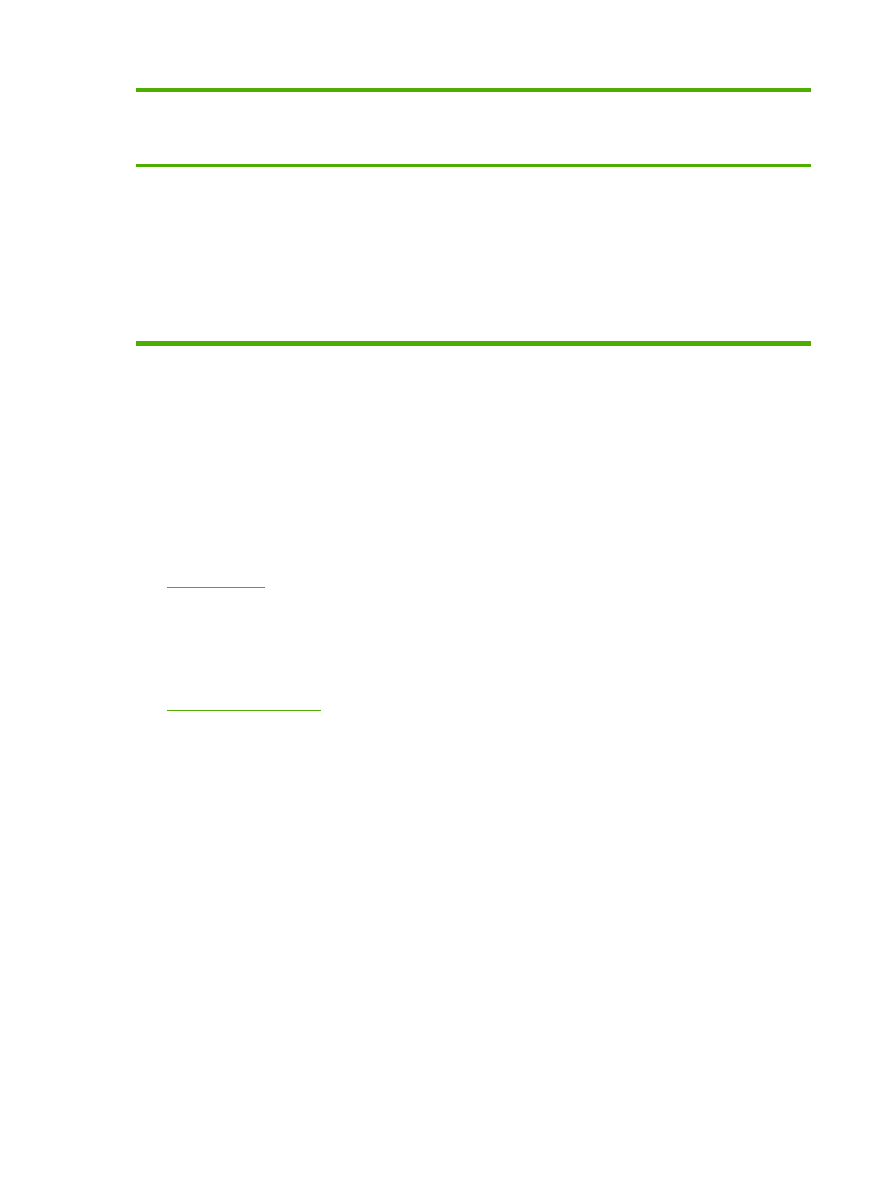
Operating system
To change the settings for all
print jobs until the software
program is closed
To change the print job default
settings (for example, turn on
Print on Both Sides by default)
To change the configuration
settings (for example, add a
tray or enable/disable Manual
Duplexing)
Windows 98, Me,
2000, XP (32–bit and
64–bit), and Server
2003
1.
On the File menu in the
software program, click
Print.
2.
Select the name of the
printer, and then click
Properties or
Preferences.
The steps can vary; this
procedure is most common.
1.
Click Start, click Settings,
and then click Printers or
Printers and Faxes.
2.
Right-click the printer icon,
and then select Printing
Preferences.
1.
Click Start, click Settings,
and then click Printers or
Printers and Faxes.
2.
Right-click the printer icon,
and then select
Properties.
3.
Click the Device Settings
tab.